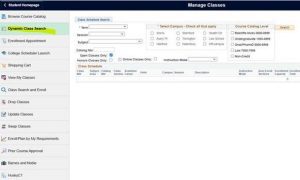Your student view in Studentadmin now has the Dynamic Class Search tool, which is an easy and helpful way to search for courses.
- From your homepage in Studentadmin, click on the MANAGE CLASSES tile
- Left hand panel, click on DYNAMIC CLASS SEARCH
This allows you to select your filters easily and pull up quick searches that provide you with ALL the information you need, including if open seats are reserved, are honors sections, or have waitlists. You can also search by online or distance learning classes.
YOU CANNOT ENROLL FROM THIS SEARCH, ONLY VIEW. But it does give you all the information you need to easily search for and find courses, see if seats are open to you, and give you the course registration number (blue number in left column) that you can then use to search for the course more quickly in the standard search tool to enroll.
- Fill in the TERM (ie: winter 2022 or spring 2022)
- SESSION: you can leave blank unless you are searching in Summer
- Fill in SUBJECT, CAMPUS, UNDERGRADUATE
- Fill in CATALOG NUMBER if you have a particular course you are searching for or leave blank to see all classes.
- Leave OPEN CLASSES ONLY checked if you want to just see those that are open. You can uncheck it if you want to see those that are offered but full also.
- INSTRUCTION MODE: allows you to select modality, including online or distance learning if you are trying for virtual classes.
This view also allows you to see if seats are open and if they are reserved for any population of students and if so, if you meet that population. Some seats are reserved for honors students (that means it’s an honors section) or for majors first or for class standing (ie: freshmen and sophomores only, etc).
When you pull up a list of courses, the CLASS REGISTRATION NUMBER in a blue link in the left column will allow you to click on it to get further information, such as:
- course description,
- to see if the course is instructor consent needed,
- see any prereqs,
- and see how many people are on the waitlist if there is one
Please note: when looking at the list of courses, the number under the column WAITLIST AVAILABLE doesn’t mean that many people are on the waitlist. It means how many spots are open on the waitlist. To see how many people are actually on the waitlist, click the blue number link in the left column and it will show how many are on the waitlist. Some courses do not have a waitlist in place.